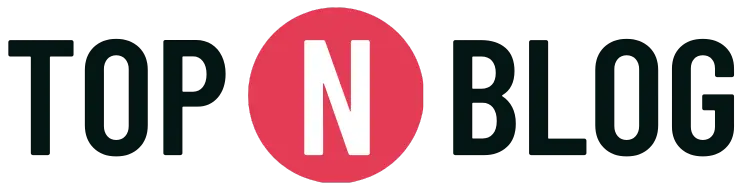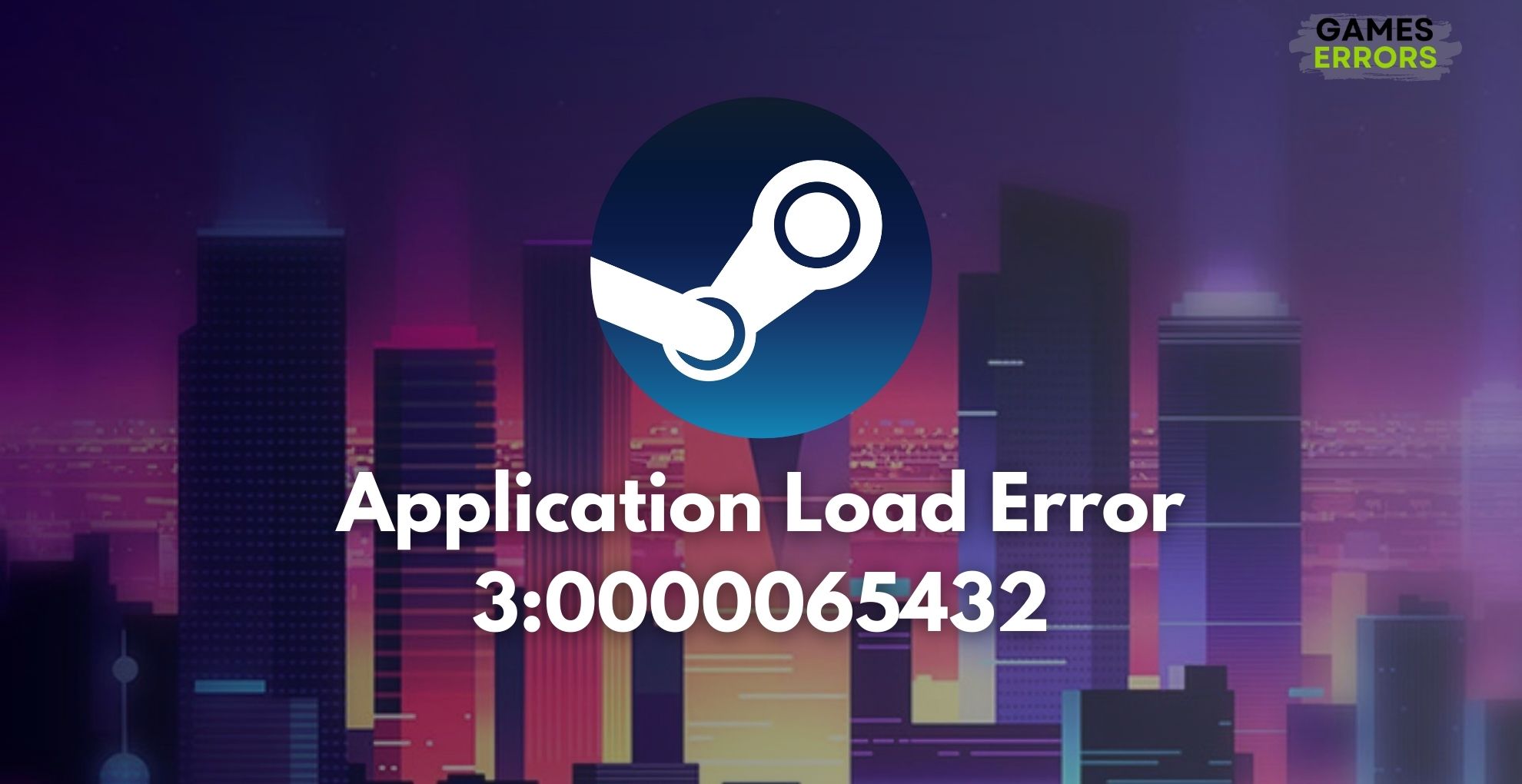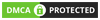**How to Quickly Fix Steam Application Load Error 3:0000065432**
Are you facing the frustrating Steam application load error 3:0000065432 when trying to launch your favorite games? Don’t worry, this issue can be fixed with some simple troubleshooting steps. In this guide, we will explore the most efficient ways to resolve this Steam application load error and get you back to gaming in no time.
**Reinstall Steam**
One of the first steps to resolve the Steam application load error 3:0000065432 is to reinstall Steam. By conducting a fresh installation, any corrupted files causing the loading error can be potentially fixed, allowing for a smoother gaming experience.
**Verify the Integrity of Game Files**
Verifying the integrity of game files is another effective solution to the application load error 3:0000065432. This process ensures that any damaged or missing game files are detected and repaired by Steam, addressing the underlying cause of the loading error.
**Change the Drive**
Consider changing the drive where your game is installed. This can help resolve issues related to the current drive’s performance or space constraints, potentially alleviating the Steam problem.
**Close Unnecessary Applications**
Closing unnecessary applications frees up system resources, which can resolve conflicts causing the application load error 3:0000065432. By allowing the game to utilize resources more efficiently, this step may address the loading issue you’re experiencing.
If the aforementioned workarounds did not fix the issue, consider the following comprehensive solutions:
**1. Temporarily Disable Your Antivirus Software**
Temporarily disabling your antivirus software can prevent potential conflicts that might be hindering the game’s loading process. After disabling the protection, attempt to launch the game again to assess if the issue has been resolved.
**2. Update Your Graphics Drivers**
Updating your graphics drivers ensures that your system has the latest compatibility enhancements and bug fixes necessary for seamless game execution. This simple step can often resolve the application load error 3:0000065432.
**3. Check for Steam Updates**
Regularly checking for Steam updates is essential, as new updates may address potential software bugs and compatibility issues that could be causing the loading error. After installing updates, restart Steam to apply them.
**4. Run Steam as an Administrator**
Running Steam as an administrator provides the game with the necessary permissions to access system resources without encountering restriction issues. This step can often resolve the application load error 3:0000065432 and allow for smoother gaming.
In conclusion, resolving the Steam application load error 3:0000065432 is achievable by following these troubleshooting steps. By reinstallation, verifying game files, updating drivers, and making necessary system adjustments, you can overcome this error and return to enjoying your favorite games on Steam.**Tips to Fix Steam Application Load Error 3:0000065432**
Steam is one of the most popular gaming platforms, loved by millions of users worldwide. However, as with any software, errors and issues can arise. One common problem that Steam users encounter is the application load error 3:0000065432. This error can be frustrating, but there are several steps you can take to troubleshoot and fix it. In this article, we will explore some effective tips to resolve the Steam application load error 3:0000065432 and get you back to gaming in no time.
**Reset Steam’s Download Cache**
One of the first troubleshooting steps you can take to fix the application load error is to reset Steam’s download cache. Here’s how to do it:
**1. Close Steam:** Ensure that Steam is completely closed.
**2. Locate Steam Directory:** Open File Explorer and navigate to the Steam directory, usually found in C:Program Files (x86)Steam.
**3. Find ClientRegistry.blob:** Look for the file named ClientRegistry.blob and rename it to ClientRegistry.old.
**4. Launch Steam:** Open Steam again and log in to your account.
By resetting the download cache, any potential corruption in the cache that may be preventing the game from loading properly can be cleared, potentially resolving the application load error 3:0000065432.
**Check For Conflicting Mods**
Another common cause of the application load error is conflicting mods. Here’s how you can address this issue:
**1. Disable All Mods:** Open the game’s properties in Steam and navigate to the “Local Files” tab.
**2. Click Verify Integrity of Game Files:** This will scan for and repair any corrupted or missing files.
**3. Enable Mods One at a Time:** If the error persists, enable the mods one at a time to identify the culprit.
**4. Uninstall Problematic Mods:** If a mod is causing the error, uninstall it and try launching the game again.
By following these steps, you can identify and address any conflicting mods that may be contributing to the application load error.
**Why is Steam application load error 3:0000065432 happening?**
Understanding the root cause of the error is essential for effectively addressing it. The application load error 3:0000065432 can occur due to various reasons such as corrupted game files, outdated drivers, steam cache issues, software conflicts, low disk space, firewall-related problems, and updates from time to time.
**Preventive Measures and Additional Resources**
To prevent encountering the Steam load error 3:0000065432 in the future, it’s crucial to keep your system and applications updated, regularly verify the game files, and clear the cache. Additionally, if you have any other methods to fix the Steam problem, feel free to share them in the comments.
For further assistance with Steam-related issues, you can explore the following additional resources:
In conclusion, the Steam application load error 3:0000065432 can be bothersome, but by following the above tips and understanding the possible causes, you can effectively troubleshoot and resolve the issue, ensuring a smooth and enjoyable gaming experience on Steam.